Factory Resetting Fanvil X4 Phone from Web Interface
Resetting a Fanvil X4 phone from the web interface requires you to know the IP address of the phone, the username and password. The default Fanvil username is ‘Admin’ and Password is ‘admin’.
When logged into the web interface, head to the ‘configurations’ tab. From here, tick all the options you want erase and then click reset.
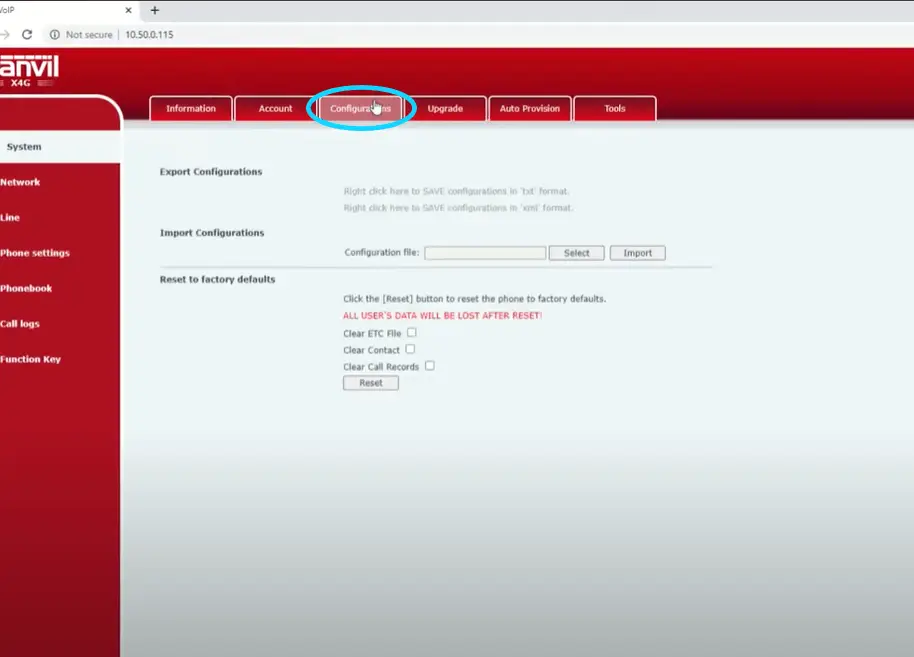
Factory Resetting Fanvil X4 from the Phone Menu
With your Fanvil X4 phone in front of you, do the following steps:
Menu > Settings > Advanced Settings.
Type in the password. The default password will be ‘123’. Then from the menu press ‘Reset to Default’.
The phone will then reset to it’s factory default settings.
These steps will also be demonstrated in the video further below.

Factory Resetting Fanvil X4 Without Knowing the Password
If you’ve tried to reset the Fanvil X4 from the phone menu, however the default password doesn’t work and you don’t know the password, you will have to perform a hard reset.
How to Hard Reset Fanvil X4 Phones
To hard reset a Fanvil X4 phone, hold down the ‘OK’ button for around 10 seconds, until the option shows up.
Then, press ‘yes’ to factory reset your phone.

