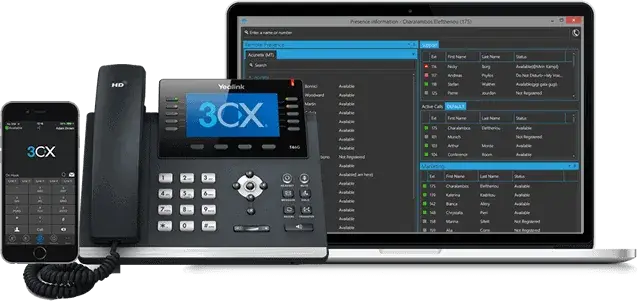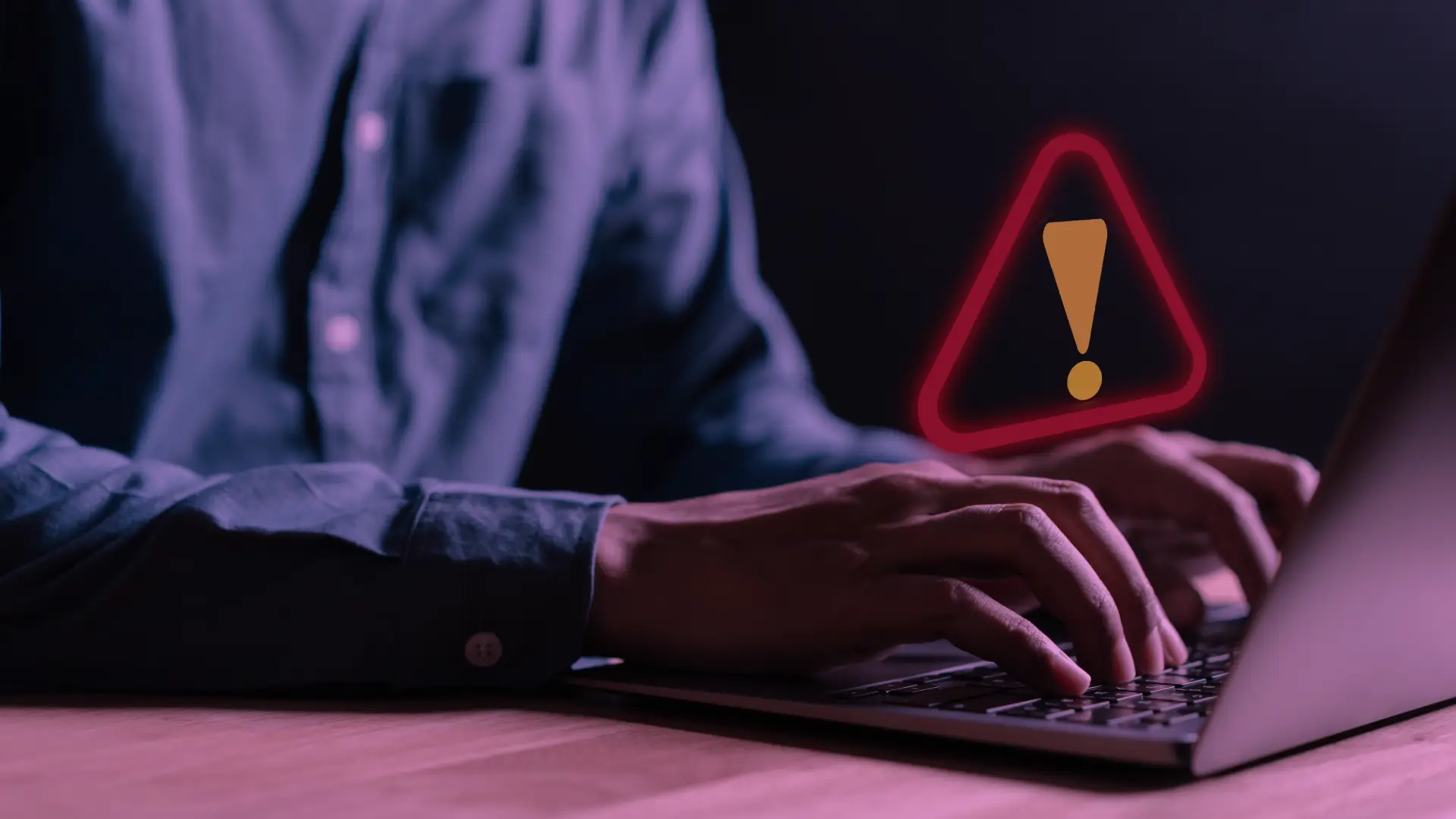Why won’t 3CX Desktop App install on Windows 11?
We’ve found that the latest V18 3CX Desktop App has an issue installing on Windows 11 and it doesn’t give much away in terms of errors to offer solutions. We’ve seen this across multiple Windows 11 devices, although it worked when Windows 10 was upgraded to Windows 11.
It seems to be related to a local or group policy setting which always installs application with elevated privileges. For some reason, this stops the V18 3CX Desktop App from completing its installation and won’t then show in add/remove programs.
Event ID 11729, 1035, 1042 showing in Event Log?
You may also see the following Information Event ID entries in the event log:
Event ID 11729: Product: 3CX Desktop App — Configuration failed.
Event ID 1035: Windows Installer reconfigured the product. Product Name: 3CX Desktop App. Product Version: 18.10.461.0. Product Language: 1033. Manufacturer: 3CX Ltd.. Reconfiguration success or error status: 1603.
Event ID 1042: Ending a Windows Installer transaction: 3CXDesktopApp-18.10.461.msi.
These event IDs were appearing in the Event Log of Windows 11 computers which were unable to install the 3CX Desktop App correctly.
How to Install 3CX Desktop App on Windows 11?
If you’re having a problem installing the 3CX app on Windows 11, you may need to make a change to the local group policy to get it to complete.
- First click your search or windows icon and search for Group Policy. Open the Group Policy editor. You may need to enter admin credentials.
- Then navigate to User Configuration – Administrative Templates – Windows Components – Windows Installer (Shown in Image below)
- Double-click “Always install with elevated privileges.”
- Set the policy as disabled then press OK.
- Close all the windows opened.
If you have already attempted to install 3CX Desktop App, you may need to uninstall by right clicking the installation .msi file and choosing Uninstall.
The re-attempt to install 3CX, hopefully it should work this time.
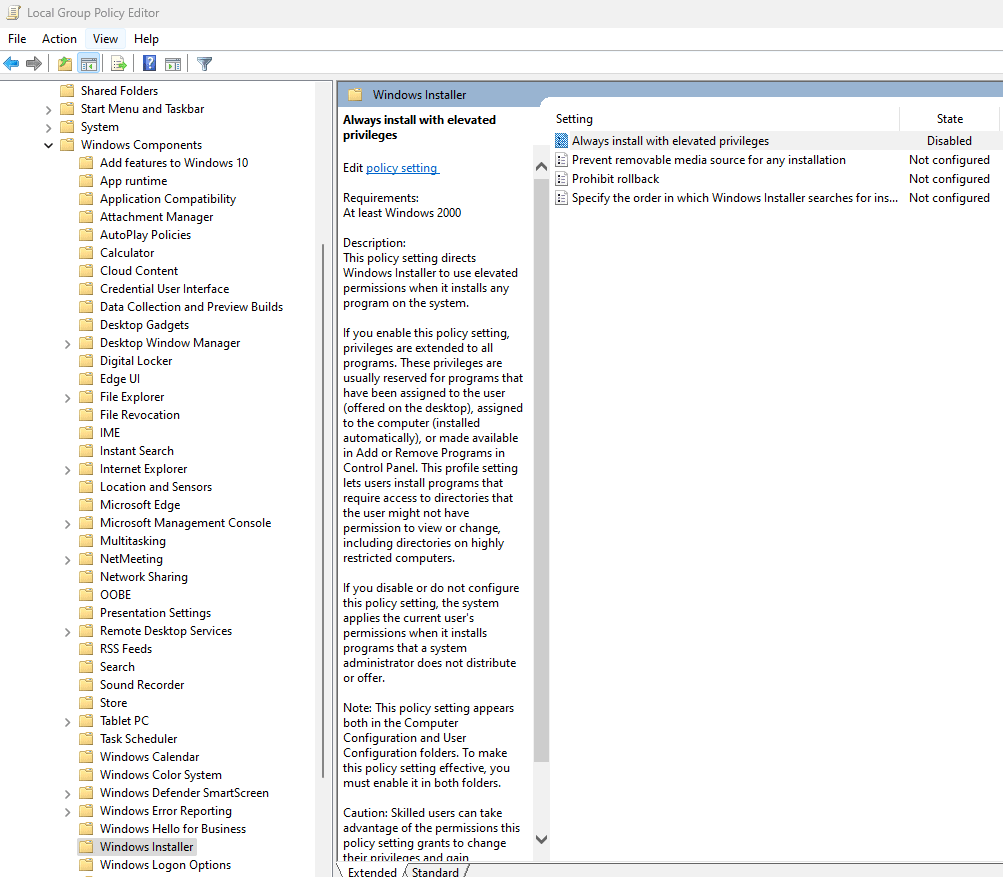
Other references to 3CX Desktop App not working on Windows 11.
We originally came across this solution when looking at the 3CX forums and noticing someone had success with this here:
Are you looking for 3CX support and implementation advice?
At Reformed IT we have a team of 3CX advanced certified engineers.
We help businesses in various sectors to better utilise their communications using 3CX.
Get in touch if you need any help.